
Temenos Lifecycle Management Suite - Collection Product Guide
Server Manager Introduction

| Technical Guide > Server Manager Introduction |
The Server Manager is a utility that is able to alter or update the configuration of the Temenos Lifecycle Management Suite after an installation.
 |
After a new or upgrade installation, at minimum, Application Services must be activated for an institution's core. Please see the Application Services topic of this guide for more information. |
To open Server Manager, navigate to Start > All Programs > Akcelerant > Framework > Akcelerant Framework Server Manager. Right-click Akcelerant Framework Server Manager and select Run As Administrator.
 |
If Server Manager is not opened as an administrator, an error is received stating Server Manager must be run as an administrator. Clicking OK within the error closes Server Manager.
|
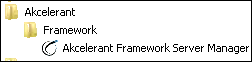
Server Manager contains the following settings:
| Setting | Description |
| Common | The Common settings include configurations such as Start/Stop Services, Application Identity and Database Connection. |
| Database | The Database settings enable various key Lifecycle Management Suite parameters to be updated. |
| Application Services | Application Services settings enable Service Root and Application configurations to be made. |
| DMZ Services | DMZ Services settings enable Service Root and Application configurations to be made. |
| Processes | The Processes settings enable the configuration of various Lifecycle Management Suite processes. |
| Reporting Services | The Reporting Services settings allow server administrators to change the configurations for Microsoft Reporting Services, which drives the system’s reporting capabilities. |
| Website | The Website settings allows key website parameters to be updated. |
| Installation Summary | The Installation Summary opens a browser window that directs server administrators to a custom installation summary web page. |
| Configuration Management | The Configuration Management settings allows institutions to import packages from another Lifecycle Management Suite environment (test or production). |
| Environment Management | Environment Manager settings allow institutions to copy an existing database to a new environment. This feature aids in creating a test system that is similar to the production environment. |